- Prerequisite
- 1 machine
- 2 machines
- 3 machines
- Case study
- Mail Proxy Scenario
- Table Instruction
|
Recommended Hardware
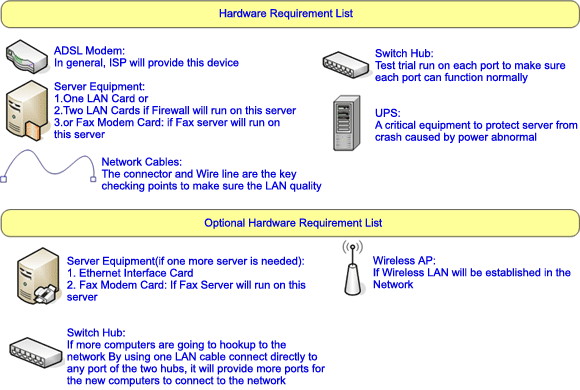
|
| TOP |
|
110.1
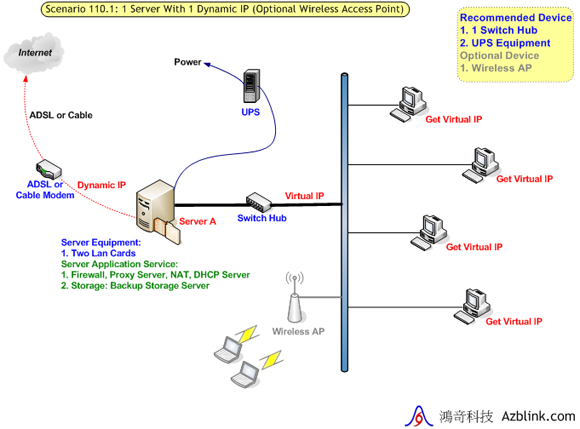
Server A
| Menu & Command |
The setting for example |
| System->Network->LAN/DHCP |
|
| LAN IP Address |
(192.168.2~254.1 or 172.16.0~254.1) 192.168.2.1 |
| LAN Netmask |
255.255.255.0 |
| Turn on DHCP Server |
Check the check box |
| DHCP Start IP |
(192.168.2~254.100 or 172.16.0~254.100) 192.168.2.100 |
| DHCP End IP |
(192.168.2~254.200 or 172.16.0~254.200) 192.168.2.200 |
| Dns->Tools->Options |
|
| Startup Domain Name Service (check box) |
If it isn't DNS Server, clear " the check box " and press "Reset" |
| Storage->Setting->Modify Backup Time |
|
| Add Backup Time |
24:00 hh:mm |
| Storage->Setting->Backup Rules |
|
| Clean Up All Temp Files Immediately |
Check the check box |
| Time Length for Keeping Data |
How many weeks |
| Threshold for Sending Alerts |
How many percent |
| Storage->Setting->Modify Threshold Mail Alert |
|
| Add Mail Account |
(need whole mail account) user@DomainName.com |
Wireless AP
A. Wireless access point
--- We just connect to network
B. Wireless IP sharing
1. Just connect to WAN will be separated from Intranet (LAN), unable to share resource of Intranet, such as printer sharing, file directory sharing.
2. Just connect to LAN (that means WAN won't use network cable) Can share resource provided by Intranet (LAN), such as printer sharing, file directory sharing, but we should close DHCP function of Wireless AP, and set fixed IP same as the range of Intranet (LAN). (If IP range of Wireless AP is unable to change, we must set system host's DHCP same as the range of Wireless AP.) |
| Basic Setting for Server TOP |
|
202.5
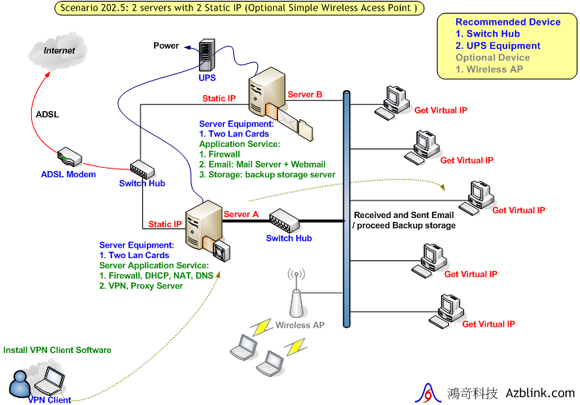
Server A
| Menu & Command |
The setting for example |
| System->Network->LAN/DHCP |
|
| LAN IP Address |
(192.168.2~254.1 or 172.16.0~254.1) 192.168.2.1 |
| LAN Netmask |
255.255.255.0 |
| Turn on DHCP Server |
Check the check box |
| DHCP Start IP |
(192.168.2~254.100 or 172.16.0~254.100) 192.168.2.100 |
| DHCP End IP |
(192.168.2~254.200 or 172.16.0~254.200) 192.168.2.200 |
| Dns->Domain Zone->Zones Manager |
Set up DNS Server |
| (click the domain name to view) |
(Domain Name) DomainName.com |
| Dns->Domain Zone->Reverse Lookup Zone (click the zone IP to view) |
(if the public IP set as 61.218.89.123 , make the first 3 numbers reverse-order as "61.218.89".)61.218.89 |
| Address (A) records Host |
ns1 |
| Address (A) records IP Address |
61.218.89.123 |
| Address (A) records Host |
@ |
| Address (A) records IP Address |
61.218.89.123 |
| Canonical Name (CNAME) Records Alias |
mail |
| Canonical Name (CNAME) Records NS |
ns1 |
| Mail Exchange (MX) Records Pref |
10 |
| Mail Exchange (MX) Records Name |
mail |
| Border Control->Advanced->Add Rule |
Turn on DNS's port |
| Action |
ACCEPT |
| Source |
net |
| Destination |
fw |
| Protocol |
udp |
| Destination port |
53 |
| VPN->Connection->Address Pool |
|
| Network Address |
(You must designate subnet when use VPN. To avoid network conflict, you should not use the same subnet at any other places within this local network environment.) 172.16.38.0 |
| Netmask |
(refer to the VPN subnet) 255.255.255.0 |
| Maximum Number Of Concurrent Clients |
Maximum number you permit, use default if no particular need |
| Turn Off VPN Server Process |
If you want to turn off all VPN conections with the Sever, check the check box and then submit |
| VPN->Connection->Pushed setting |
|
| Destination Network |
(You had better set up two groups, subnet of VPN / subnet of destination) 172.16.38.0 / 192.168.2.0 |
| Netmask |
(refer to the subnet)255.255.255.0 |
| VPN->Connection->Key Generation |
|
| Country Code/State Code/Locality/Org. Name/Org. Unit/Email |
any key (no need to change unless you plan to arrange these codes newly) |
| CA Generation / Cert. & Key for Server Common Name |
any key (no need to change it once the authorization files be generated, unless you should update Key) |
| Cert. & Key for Client(s) Common Name |
any key |
| Client Configuration Set List |
Every Common Name should be unique. If common names are not shown here, it means the common name could be duplicated, not safe for Client to use. In this case, you might as well just clean up everything by pressing "Purge" button. |
| VPN->Connection->Client File Download |
|
| Client Configuration Set List |
"Per User Key Download" means to download VPN client configuration files;"Client Program Download" means to download all VPN client package on Windows.After all VPN setting completed, please press"Reload" |
Server B
| Menu & Command |
The setting for example |
| System->Network->LAN/DHCP |
|
| LAN IP Address |
(Set a fixed virtual IP.) 192.168.2.2 |
| LAN Netmask |
255.255.255.0 |
| Turn on DHCP Server |
the check box must be disabled |
| Dns->Tools->Options |
|
| Startup Domain Name Service (check box) |
If it isn't DNS Server, clear " the check box " and press "Reset" |
| Email->Basic->Domain/Host |
|
| Domain Name Specific for Sending Mail |
DomainName.com |
| Host Name Specific for Sending Mail |
mail.DomainName.com |
| Email->Basic->Web Mail |
|
| Web Mail Title Setting |
(set the name you lik for web mail, it will be shown when you sign in) Azblink Mail Service |
| Storage->Setting->Modify Backup Time |
|
| Add Backup Time |
24:00 hh:mm |
| Storage->Setting->Backup Rules |
|
| Clean Up All Temp Files Immediately |
Check the check box |
| Time Length for Keeping Data |
How many weeks |
| Threshold for Sending Alerts |
How many percent |
| Storage->Setting->Modify Threshold Mail Alert |
|
| Add Mail Account |
(need whole mail account) user@DomainName.com |
Wireless AP
A. Wireless access point
--- We just connect to network
B. Wireless IP sharing
1. Just connect to WAN will be separated from Intranet (LAN), unable to share resource of Intranet, such as printer sharing, file directory sharing.
2. Just connect to LAN (that means WAN won't use network cable) Can share resource provided by Intranet (LAN), such as printer sharing, file directory sharing, but we should close DHCP function of Wireless AP, and set fixed IP same as the range of Intranet (LAN). (If IP range of Wireless AP is unable to change, we must set system host's DHCP same as the range of Wireless AP.)
|
| Basic Setting for Server TOP |
|
301.1
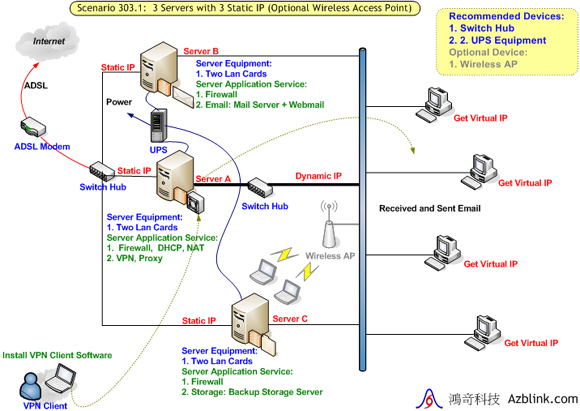
Server A
| Menu & Command |
The setting for example |
| System->Network->LAN/DHCP |
|
| LAN IP Address |
(192.168.2~254.1 or 172.16.0~254.1) 192.168.2.1 |
| LAN Netmask |
255.255.255.0 |
| Turn on DHCP Server |
Check the check box |
| DHCP Start IP |
(192.168.2~254.100 or 172.16.0~254.100) 192.168.2.100 |
| DHCP End IP |
(192.168.2~254.200 or 172.16.0~254.200) 192.168.2.200 |
| Dns->Tools->Options |
|
| Startup Domain Name Service (check box) |
If it isn't DNS Server, clear " the check box " and press "Reset" |
| VPN->Connection->Address Pool |
|
| Network Address |
(You must designate subnet when use VPN. To avoid network conflict, you should not use the same subnet at any other places within this local network environment.) 172.16.38.0 |
| Netmask |
(refer to the VPN subnet) 255.255.255.0 |
| Maximum Number Of Concurrent Clients |
Maximum number you permit, use default if no particular need |
| Turn Off VPN Server Process |
If you want to turn off all VPN conections with the Sever, check the check box and then submit |
| VPN->Connection->Pushed setting |
|
| Destination Network |
(You had better set up two groups, subnet of VPN / subnet of destination) 172.16.38.0 / 192.168.2.0 |
| Netmask |
(refer to the subnet)255.255.255.0 |
| VPN->Connection->Key Generation |
|
| Country Code/State Code/Locality/Org. Name/Org. Unit/Email |
any key (no need to change unless you plan to arrange these codes newly) |
| CA Generation / Cert. & Key for Server Common Name |
any key (no need to change it once the authorization files be generated, unless you should update Key) |
| Cert. & Key for Client(s) Common Name |
any key |
| Client Configuration Set List |
Every Common Name should be unique. If common names are not shown here, it means the common name could be duplicated, not safe for Client to use. In this case, you might as well just clean up everything by pressing "Purge" button. |
| VPN->Connection->Client File Download |
|
| Client Configuration Set List |
"Per User Key Download" means to download VPN client configuration files;"Client Program Download" means to download all VPN client package on Windows.After all VPN setting completed, please press"Reload" |
Server B
| Menu & Command |
The setting for example |
| System->Network->LAN/DHCP |
|
| LAN IP Address |
(Set a fixed virtual IP.) 192.168.2.2 |
| LAN Netmask |
255.255.255.0 |
| Turn on DHCP Server |
the check box must be disabled |
| Dns->Tools->Options |
|
| Startup Domain Name Service (check box) |
If it isn't DNS Server, clear " the check box " and press "Reset" |
| Email->Basic->Domain/Host |
|
| Domain Name Specific for Sending Mail |
DomainName.com |
| Host Name Specific for Sending Mail |
mail.DomainName.com |
| Email->Basic->Web Mail |
|
| Web Mail Title Setting |
(set the name you lik for web mail, it will be shown when you sign in) Azblink Mail Service |
| Email->Advanced->Relay Control |
The setting that mail storage on host that not mail host |
| IP Address or subnet for sending out emails from the Server without authentication |
(Allow users in this network to send out emails without authentication.)192.168.2.0/24 |
Server C
| Menu & Command |
The setting for example |
| System->Network->LAN/DHCP |
|
| LAN IP Address |
(Set a fixed virtual IP.) 192.168.2.3 |
| LAN Netmask |
255.255.255.0 |
| Turn on DHCP Server |
the check box must be disabled |
| Dns->Tools->Options |
|
| Startup Domain Name Service (check box) |
If it isn't DNS Server, clear " the check box " and press "Reset" |
| Storage->Setting->Modify Backup Time |
|
| Add Backup Time |
24:00 hh:mm |
| Storage->Setting->Backup Rules |
|
| Clean Up All Temp Files Immediately |
Check the check box |
| Time Length for Keeping Data |
How many weeks |
| Threshold for Sending Alerts |
How many percent |
| Storage->Setting->Modify Threshold Mail Alert |
|
| Add Mail Account |
(need whole mail account) user@DomainName.com |
Wireless AP
A. Wireless access point
--- We just connect to network
B. Wireless IP sharing
1. Just connect to WAN will be separated from Intranet (LAN), unable to share resource of Intranet, such as printer sharing, file directory sharing.
2. Just connect to LAN (that means WAN won't use network cable) Can share resource provided by Intranet (LAN), such as printer sharing, file directory sharing, but we should close DHCP function of Wireless AP, and set fixed IP same as the range of Intranet (LAN). (If IP range of Wireless AP is unable to change, we must set system host's DHCP same as the range of Wireless AP.) |
| Basic Setting for Server TOP |
|
Small Size Business1
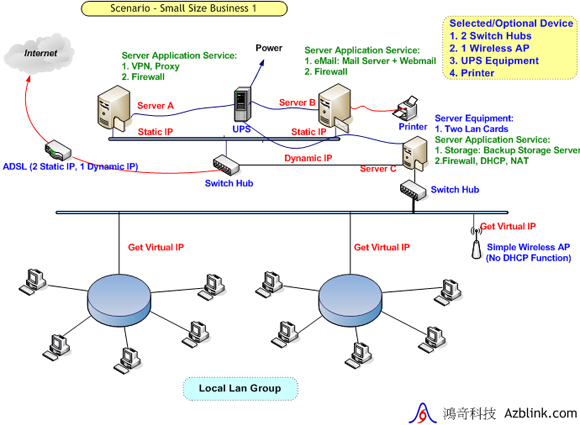
Server A
| Menu & Command |
The setting for example |
| System->Network->LAN/DHCP |
|
| LAN IP Address |
(Set a fixed virtual IP.) 192.168.2.2 |
| LAN Netmask |
255.255.255.0 |
| Turn on DHCP Server |
the check box must be disabled |
| Dns->Tools->Options |
|
| Startup Domain Name Service (check box) |
If it isn't DNS Server, clear " the check box " and press "Reset" |
| VPN->Connection->Address Pool |
|
| Network Address |
(You must designate subnet when use VPN. To avoid network conflict, you should not use the same subnet at any other places within this local network environment.) 172.16.38.0 |
| Netmask |
(refer to the VPN subnet) 255.255.255.0 |
| Maximum Number Of Concurrent Clients |
Maximum number you permit, use default if no particular need |
| Turn Off VPN Server Process |
If you want to turn off all VPN conections with the Sever, check the check box and then submit |
| VPN->Connection->Pushed setting |
|
| Destination Network |
(You had better set up two groups, subnet of VPN / subnet of destination) 172.16.38.0 / 192.168.2.0 |
| Netmask |
(refer to the subnet)255.255.255.0 |
| VPN->Connection->Key Generation |
|
| Country Code/State Code/Locality/Org. Name/Org. Unit/Email |
any key (no need to change unless you plan to arrange these codes newly) |
| CA Generation / Cert. & Key for Server Common Name |
any key (no need to change it once the authorization files be generated, unless you should update Key) |
| Cert. & Key for Client(s) Common Name |
any key |
| Client Configuration Set List |
Every Common Name should be unique. If common names are not shown here, it means the common name could be duplicated, not safe for Client to use. In this case, you might as well just clean up everything by pressing "Purge" button. |
| VPN->Connection->Client File Download |
|
| Client Configuration Set List |
"Per User Key Download" means to download VPN client configuration files;"Client Program Download" means to download all VPN client package on Windows.After all VPN setting completed, please press"Reload" |
Server B
| Menu & Command |
The setting for example |
| System->Network->LAN/DHCP |
|
| LAN IP Address |
(Set a fixed virtual IP.) 192.168.2.3 |
| LAN Netmask |
255.255.255.0 |
| Turn on DHCP Server |
the check box must be disabled |
| Dns->Tools->Options |
|
| Startup Domain Name Service (check box) |
If it isn't DNS Server, clear " the check box " and press "Reset" |
| Email->Basic->Domain/Host |
|
| Domain Name Specific for Sending Mail |
DomainName.com |
| Host Name Specific for Sending Mail |
mail.DomainName.com |
| Email->Basic->Web Mail |
|
| Web Mail Title Setting |
(set the name you lik for web mail, it will be shown when you sign in) Azblink Mail Service |
| Email->Advanced->Relay Control |
The setting that mail storage on host that not mail host |
| IP Address or subnet for sending out emails from the Server without authentication |
(Allow users in this network to send out emails without authentication.)192.168.2.0/24 |
Server C
| Menu & Command |
The setting for example |
| System->Network->LAN/DHCP |
|
| LAN IP Address |
(192.168.2~254.1 or 172.16.0~254.1) 192.168.2.1 |
| LAN Netmask |
255.255.255.0 |
| Turn on DHCP Server |
Check the check box |
| DHCP Start IP |
(192.168.2~254.100 or 172.16.0~254.100) 192.168.2.100 |
| DHCP End IP |
(192.168.2~254.200 or 172.16.0~254.200) 192.168.2.200 |
| Dns->Tools->Options |
|
| Startup Domain Name Service (check box) |
If it isn't DNS Server, clear " the check box " and press "Reset" |
| Storage->Setting->Modify Backup Time |
|
| Add Backup Time |
24:00 hh:mm |
| Storage->Setting->Backup Rules |
|
| Clean Up All Temp Files Immediately |
Check the check box |
| Time Length for Keeping Data |
How many weeks |
| Threshold for Sending Alerts |
How many percent |
| Storage->Setting->Modify Threshold Mail Alert |
|
| Add Mail Account |
(need whole mail account) user@DomainName.com |
Wireless AP
A. Wireless access point
--- We just connect to network
B. Wireless IP sharing
1. Just connect to WAN will be separated from Intranet (LAN), unable to share resource of Intranet, such as printer sharing, file directory sharing.
2. Just connect to LAN (that means WAN won't use network cable) Can share resource provided by Intranet (LAN), such as printer sharing, file directory sharing, but we should close DHCP function of Wireless AP, and set fixed IP same as the range of Intranet (LAN). (If IP range of Wireless AP is unable to change, we must set system host's DHCP same as the range of Wireless AP.) |
| Basic Setting for Server TOP |
|
101.1
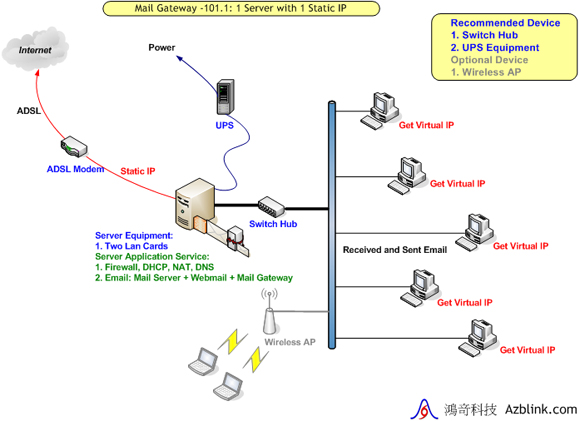
Border Control + Mail Server + Mail Proxy
| Menu & Command |
Setting |
| System->Network->Internet |
|
| IP Address |
61.218.89.123 |
| Netmask |
255.255.255.0 |
| Default Gateway |
61.218.89.121 |
| Domain Name |
azblink.com |
| DNS Server |
61.218.89.123(Suppose it's also DNS Server.) |
| DNS Server2 |
168.95.1.1 |
| Host Name |
abc(set whatever you like, must be English or numbers, avoids using distinctive marks.) |
| System->Network->LAN/DHCP |
|
| LAN IP Address |
172.16.9.1 |
| LAN Netmask |
255.255.255.0 |
| Turn on DHCP Server |
check the check box if hope the Server work as DHCP Server, otherwise, just cancell it |
| DHCP Start IP |
172.16.9.100(may voluntarily establish the range you need) |
| DHCP End IP |
172.16.9.200(may voluntarily establish the range you need) |
| Dns->Domain Zone->Zones Manager |
|
| Zone View (click the zone IP to view) |
azblink.com |
| Zone View (click the zone IP to view) |
61.218.89 |
| Name Server (NS) records Host |
ns0.azblink.com. |
| Address (A) records Host |
ns0 |
| Address (A) records IP Address |
61.218.89.123 |
| Address (A) records Host |
@ |
| Address (A) records IP Address |
61.218.89.123 |
| Canonical Name (CNAME) Records Alias |
mail |
| Canonical Name (CNAME) Records NS |
ns0 |
| Mail Exchange (MX) Records Pref |
10 |
| Mail Exchange (MX) Records Name |
mail |
| Border Control->Advanced->Add Rule |
|
| Action |
ACCEPT |
| Source |
net |
| Destination |
fw |
| Protocol |
udp |
| Destination port |
53 |
| Border Control->Basic->LAN-NETLoopback |
|
| Source Network in LAN |
172.16.9.0/24 |
| IP of Original Destination outside |
61.218.89.123 |
| Protocol |
TCP |
| Port Number |
80 |
| New Destionation IP in LAN |
172.16.9.1 |
| Border Control->Basic->LAN-NETLoopback |
|
| Source Network in LAN |
172.16.9.0/24 |
| IP of Original Destination outside |
61.218.89.123 |
| Protocol |
TCP |
| Port Number |
8081 |
| New Destionation IP in LAN |
172.16.9.1 |
| Email->Basic->Domain/Host |
|
| Domain Name Specific for Sending Mail |
azblink.com |
| Host Name Specific for Sending Mail |
mail.azblink.com |
| Email->Basic->Web Mail |
|
| Web Mail Title Setting |
Set the name you need, must be English or number |
| Email->Advanced->Mail Transport |
|
| Distributing Received eMails to Subdomain(s): Transport to other host(s) |
check the check box and then submit |
| Transport Filter: Tag Spam eMails / Save Any Pass-by emails / No Spam Email Propagation |
choose functions you need and then submit |
Wireless AP
A. Wireless access point
--- We just connect to network
B. Wireless IP sharing
1. Just connect to WAN will be separated from Intranet (LAN), unable to share resource of Intranet, such as printer sharing, file directory sharing.
2. Just connect to LAN (that means WAN won't use network cable) Can share resource provided by Intranet (LAN), such as printer sharing, file directory sharing, but we should close DHCP function of Wireless AP, and set fixed IP same as the range of Intranet (LAN). (If IP range of Wireless AP is unable to change, we must set system host's DHCP same as the range of Wireless AP.) |
| Basic Setting for Server TOP |
|