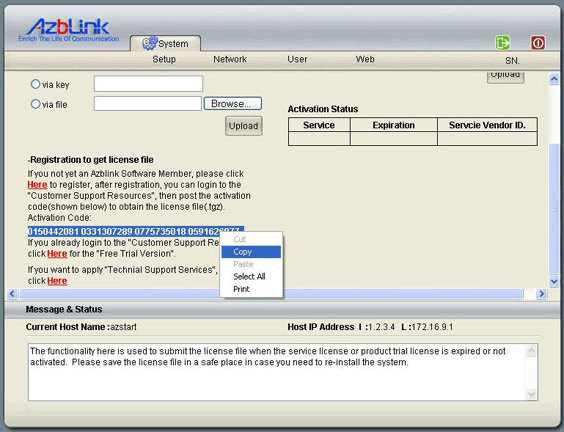Product Activation Guide
Before you activate Azblink Products with License file(.tgz), please confirm that you have finished installation with the ISO CD, and connected the machine to the internet.
Go back to System >> Setup >> Activation page again, then you will see screen like below:
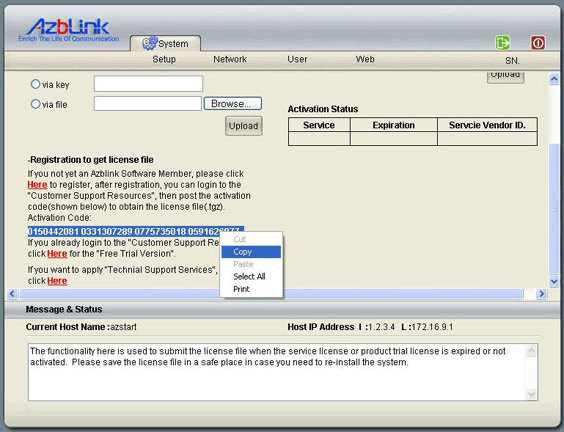
If you not yet connect the machine to the internet, please go through
"Quick Installation Guide" >> Install System & Setup. Select the whole line of code, and right click mouse to make a copy. Click the "Registration" button, the link will bring you to Azblink MIS Login page.
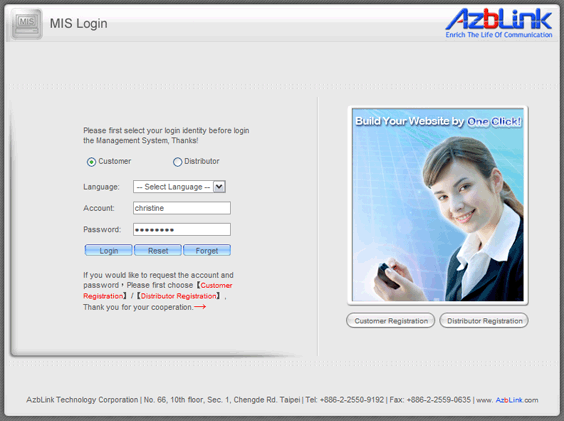
Click on the "Customer Registration" button to go to "Customer Support Resources" page, fill up the "Customer Registration" form carefully, then submit. The system will redirect to the Login page, so you can login with you account name and password you have just registered. If you want to register as Azblink Distributor, please click the "Distributor Registration" button.
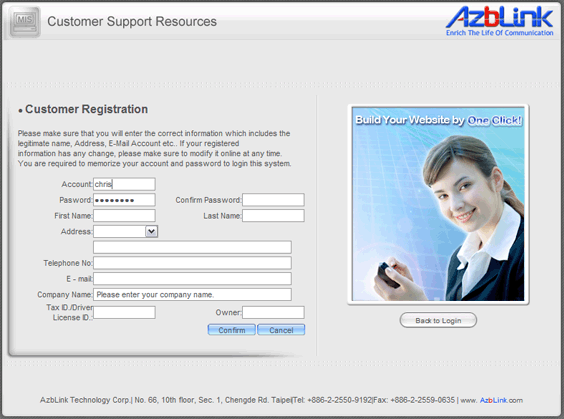
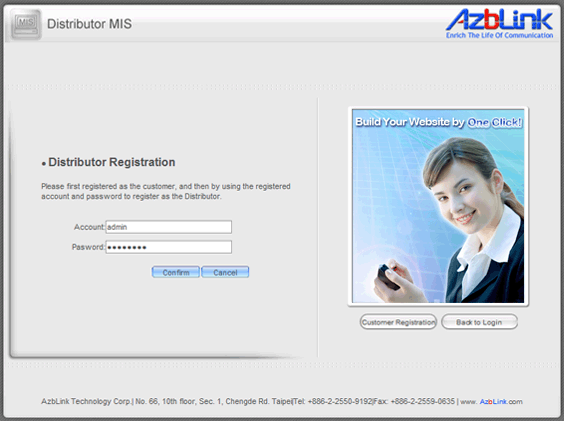
After Login, go to Activation >> Trial, select the Product Name, and paste the Activation Code you just copy to the entry to submit. The System will pop up a window ask you to save the License file(.tgz), click "OK" to save the file(.tgz) to your PC.

Go back to the System Setup Screen, you will see the "Upload license file" entry, click "Browse" to select the license file(.tgz) you obtain, then press "Upload" button.
After upload the license file, click the green "Logout" button on the right top of the screen to logout, then you can see the modules that you have selected.
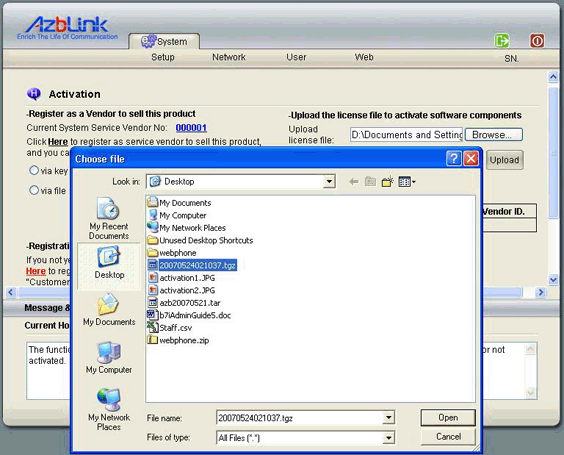
With SBC+ OS Trial Version, you can setup functions of Border Control, VPN, Storage, Mail, VOIP, Virtual Host, and DNS Server ...etc. Please Visit Azblink.com again to extend the expiration date by following the same steps list above. You can always download for the latest version here on Azblink Technology Website, or apply for the "Technical Supports Service". |